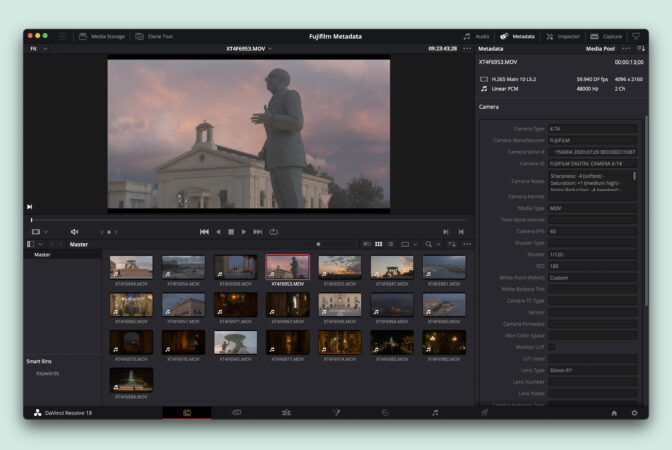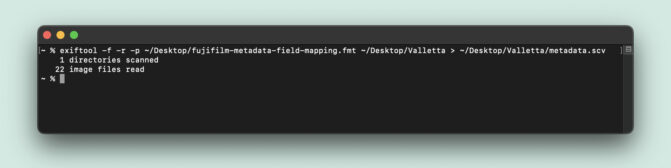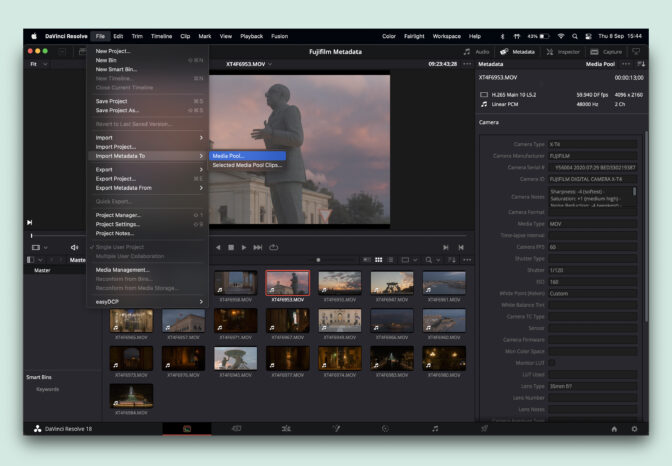Fujifilm metadata in DaVinci Resolve
Quickly see what lens, exposure and settings were used for each Fujifilm clip within DaVinci Resolve.

Intro
A free script for importing Fujifilm metadata into DaVinci Resolve. If you can’t remember the camera, lens, shutter speed or ISO for any of your clips, you can import the EXIF from the footage into DaVinci Resolve.
Setup #
- Download and Install ExifTool
- Download the script
- Unzip the download and place the .fmt file somewhere safe
Instructions for use #
- Open Terminal and type the following: exiftool -f -r -p
- Then drag the script file (fujifilm-metadata-field-mapping.fmt) into the terminal window
- Then drag the folder containing your footage into the terminal window
- Then type: >
- Then drag the folder containing your footage into the terminal window again add the following to the end of the path: /metadata.csv
- You should have a command that looks like the one below:
exiftool -f -r -p /path/to/fujifilm-metadata-field-mapping.fmt /path/to/footage/ > /path/for/file/output/metadata.csvOnce you hit enter ExifTool will do its thing and generate a CSV file in the same folder as your footage. You can now import this into DaVinci Resolve by going to the media tab and using ‘File > Import Metadata To > Media Pool…’
What metadata is imported into DaVinci Resolve? #
- Camera Model
- Camera Manufacturer
- Camera Serial Number
- Camera ID
- Camera Notes (Shadows, Highlights, Sharpness, Noise reduction, DR)
- Media Type
- Film Simulation
- Frames Per Second
- Shutterspeed
- ISO
- White Balance
- Lens
- Aperture
- Compression Type
- Codec Bitrate
More Fujifilm articles

Fuji 27mm review
Over the past year, the Fuji 27mm has been attached to my X-T4 come rain or shine. Read the Fuji 27…

Fuji 50-140mm f2.8 review
The Fuji 50-140mm f/2.8 is a workhorse. It's a rugged and reliable lens that delivers consistent an…

Focus stacking with Fuji cameras
A concise overview of how to use Fujifilm's in-camera focus bracketing feature with example images.…

Fuji 200mm f2 review
The Fuji 200mm f2 has been nicknamed "The great white sharp", we borrowed one from Fujifilm to find…

Fuji 70-300 review
The compact size, considerable reach and weather-resistant build of the Fuji 70-300 make it a very …
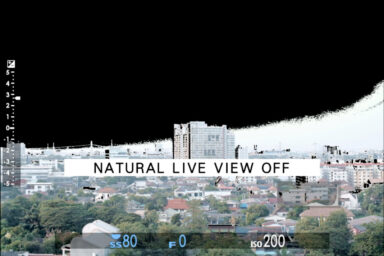
Fuji's Natural Live View
Fuji's Natural Live View explained. What is it? And why would you use it?